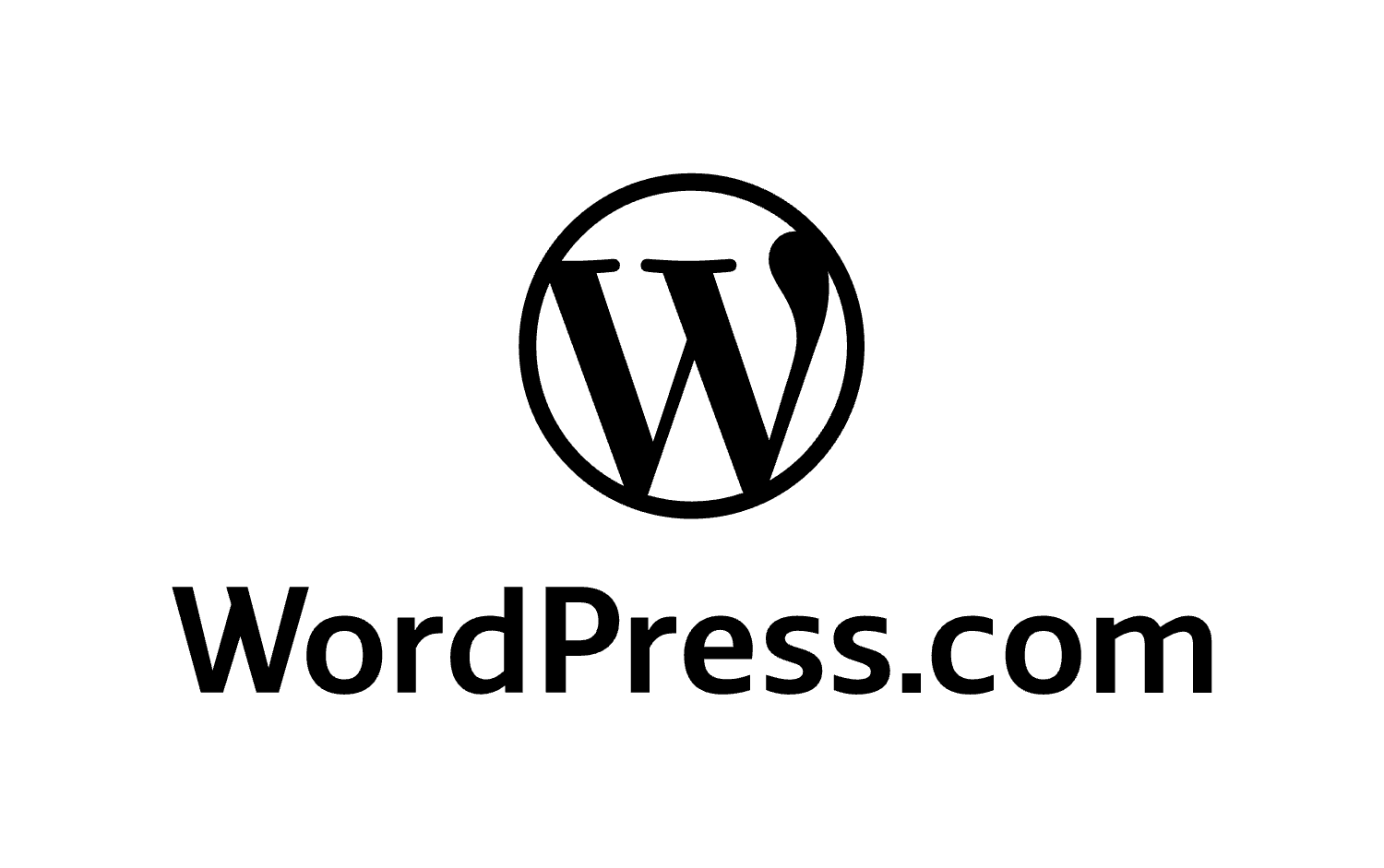In the dynamic world of eCommerce, flexibility and optimization are the key to scaling any online store. On one hand, you have Shopify, an all-in-one eCommerce solution that offers seamless product management, payment gateways, and shipping logistics. On the other, WordPress stands tall as the most powerful and customizable content management system on the internet.
Now imagine harnessing the strengths of both: Shopify’s robust eCommerce backend and WordPress’s SEO and content marketing powerhouse. That’s not just possible — it’s a strategic advantage.
In this guide, we’ll explore how to integrate Shopify with WordPress, the tools and steps involved, and how this integration can drive higher traffic and conversions to your store. Whether you’re starting from scratch or already running both platforms independently, you’ll walk away knowing exactly how to connect the dots and boost your revenue.
Why Integrate Shopify with WordPress?
Let’s be clear: Shopify and WordPress weren’t designed to be used together — but that’s precisely why combining them is so powerful.
Shopify shines in eCommerce functionality: secure checkout, payment processing, order fulfillment, and inventory tracking. But it falls short in content marketing and SEO flexibility.
WordPress, in contrast, was made for content publishing. Its vast ecosystem of plugins, themes, and SEO tools makes it an ideal platform for blogs, content marketing, and search engine visibility — which are all crucial to growing any online brand.
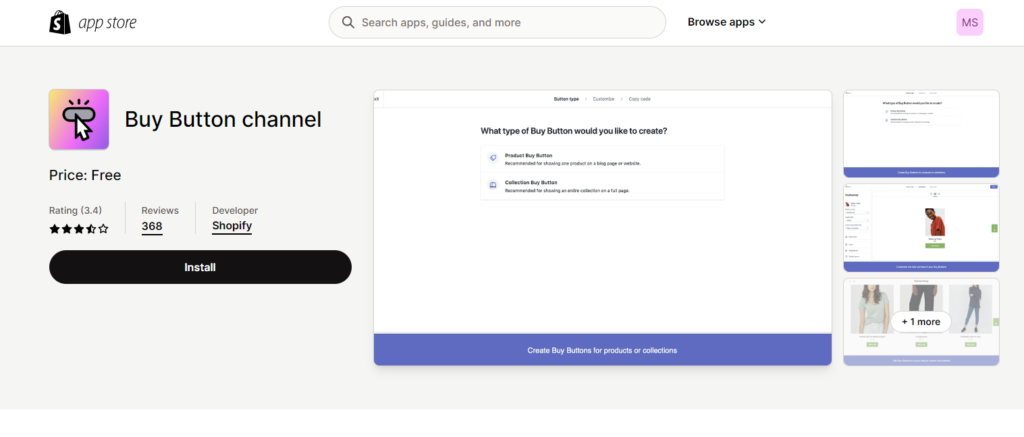
Benefits of Combining Shopify with WordPress:
- Better SEO Performance: WordPress, especially with plugins like Rank Math or Yoast, gives you granular control over meta tags, structured data, and content formatting.
- Content-Driven Sales: Use WordPress to create blog posts, guides, and landing pages, then insert Shopify “Buy Now” buttons seamlessly.
- Reduced Development Costs: Shopify handles the backend eCommerce operations, while WordPress handles the front-end experience — no need to hire full-stack developers.
- Superior Customization: WordPress themes and page builders like Elementor or Divi allow for deeper customization of product landing pages than Shopify themes.
Step-by-Step: How to Integrate Shopify with WordPress
Depending on your specific business goals, there are two primary ways to integrate Shopify with WordPress:
- Using Shopify’s Buy Button Embed
- Using a Shopify Integration Plugin for WordPress
Let’s break them down in full detail.
Method 1: Integrate Shopify Using the Official Buy Button (Fast & Simple)
This method is ideal for entrepreneurs or marketers who want to keep Shopify as their backend and simply display products on their WordPress site using embedded codes.
Step 1: Set Up Your Shopify Store
If you haven’t already, create your Shopify store at shopify.com. Choose a plan (even the $9/month Starter Plan works for this), set up your payment gateway, and add your products.
To add a product:
- Go to Products → Add Product
- Upload images, set the price, title, description, and inventory
- Save the product
Step 2: Enable the “Buy Button” Sales Channel
Shopify’s Buy Button feature allows you to generate embeddable product buttons for external sites.
- Go to Settings → Sales Channels
- Click the ‘+’ icon and select Buy Button
- Add the Buy Button channel to your Shopify dashboard
Step 3: Generate the Buy Button Code
- Click Buy Button from the Shopify sidebar
- Choose whether to embed a single product or an entire collection
- Customize the button design, layout, colors, and behavior (e.g., add to cart or direct checkout)
- Click Generate Code
- Copy the generated JavaScript/HTML snippet
Step 4: Paste the Buy Button in WordPress
- Log into your WordPress dashboard
- Navigate to Pages or Posts
- Use the Custom HTML block in the Gutenberg editor or Classic Editor
- Paste the Buy Button code
- Publish the page or post
And you’re done — you’ve successfully integrated a Shopify product directly into WordPress!
This method is lightweight, fast, and ideal for those who want minimal overhead.
Method 2: Full Integration Using the ShopWP Plugin (Sync Products Automatically)
If you want real-time product synchronization, the ability to pull product listings dynamically, and more advanced functionality, then ShopWP is your go-to solution.
What is ShopWP?
ShopWP (formerly Shopify for WordPress) is a powerful plugin that connects your Shopify store to WordPress using Shopify’s API.
It pulls products directly into your WordPress backend, allowing you to:
- Display products using shortcodes or Gutenberg blocks
- Automatically update product information
- Create standalone product pages on WordPress
- Use WordPress themes and builders like Elementor
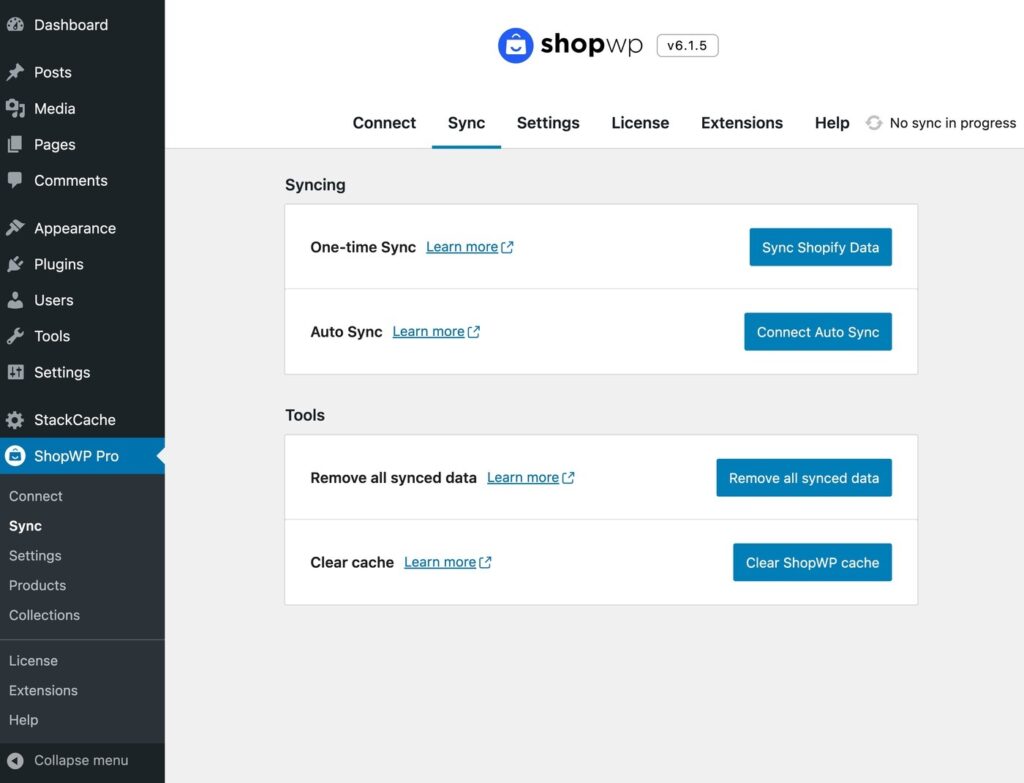
Step-by-Step: How to Use ShopWP
Step 1: Install the ShopWP Plugin
- Go to your WordPress dashboard → Plugins → Add New
- Search for ShopWP
- Install and activate the plugin
Step 2: Connect to Shopify
- In the WordPress sidebar, click ShopWP → Connect
- Enter your Shopify domain (e.g.,
yourstore.myshopify.com) - You’ll be redirected to Shopify to authorize access
- Click Install App and approve the integration
- You’ll be redirected back to WordPress
Step 3: Customize Sync Settings
- Choose whether to sync:
- Products
- Collections
- Inventory
- Variants
- Set how often your store syncs
- Choose which product fields are pulled into WordPress
Step 4: Display Products on Your Site
You can now use:
- Shortcodes (
[shopwp_products],[shopwp_product id="123"]) - Gutenberg blocks
- Elementor widgets (Pro version)
- ShopWP’s automatic product pages
ShopWP also allows integration with your WordPress cart, product filtering, and custom styling — making your site feel like a native eCommerce store, even though Shopify is doing the heavy lifting in the background.
Shopify vs. WooCommerce vs. Integration: What Should You Choose?
Many new eCommerce entrepreneurs wonder: should I go all in with Shopify? Stick with WooCommerce? Or use both?
Here’s a quick breakdown:
| Feature | Shopify | WooCommerce (WordPress) | Integration (Shopify + WordPress) |
|---|---|---|---|
| Hosting | Included | Self-hosted | Split |
| Setup Time | Fast | Moderate | Fast |
| SEO Control | Moderate | High | High |
| Content Management | Basic | Advanced | Advanced |
| Scalability | Excellent | Good | Excellent |
| Flexibility | Limited | High | High |
| Payment Gateways | Built-in | Plugin-based | Shopify’s native options |
If you want maximum customization and control, WooCommerce may be the better route. But if your priority is ease of selling while boosting traffic through WordPress content, the hybrid approach wins.
Bonus: How to Migrate from Shopify to WordPress (Complete Switch)
Sometimes, businesses outgrow Shopify and prefer to manage everything in one place using WordPress + WooCommerce.
Here’s how to migrate:
- Export Products from Shopify
Go to Shopify → Products → Export → Choose CSV - Import into WooCommerce
In WordPress:
Go to WooCommerce → Products → Import
Upload the CSV and map the fields - Migrate Other Data (Orders, Customers, etc.)
Use plugins like Cart2Cart or LitExtension to import:- Orders
- Coupons
- Customers
- Pages and blogs
- Set Up Payment and Shipping in WooCommerce
- Test Your New Store Before Going Live
Boosting Sales After Integration: Optimization Tips
Once Shopify and WordPress are working together, it’s time to focus on what matters most: sales.
Here are some tips to get the most from your hybrid setup:
1. Create SEO-Optimized Blog Content
Use WordPress to publish high-quality blog posts targeting product-related keywords. For example:
- “Best Summer Dresses Under $100”
- “How to Choose the Right Running Shoes for Flat Feet”
Then, insert Shopify Buy Buttons inside each blog post.
2. Use Landing Pages for Promotions
Design custom landing pages in WordPress using Elementor or Divi to promote flash sales, product bundles, or seasonal offers — and integrate Shopify checkout buttons for instant purchases.
3. Leverage WordPress Popups & Forms
Capture leads using tools like:
- WPForms
- OptinMonster
- Thrive Leads
Build an email list and offer exclusive Shopify discounts to your subscribers.
4. Optimize for Speed
Since you’re combining platforms, use tools like:
- WP Rocket or W3 Total Cache
- ShortPixel for image optimization
- Cloudflare CDN
This ensures lightning-fast load times across both product and content pages.
5. Track & Analyze with Google Analytics
Use Google Analytics and Shopify Reports to monitor:
- Conversion rates on pages with Buy Buttons
- Traffic from blog content to product pages
- Drop-off rates at checkout (improve with Shopify Apps like ReConvert or CartHook)
FAQs: Shopify + WordPress Integration
Can I run Shopify and WordPress on the same domain?
Technically yes, using subdomains or directories (e.g., shop.mydomain.com). But most users prefer separate domains or use WordPress as the main site and embed Shopify Buy Buttons.
Will Shopify affect my WordPress SEO?
No. Shopify handles transactions, but all content lives on WordPress — giving you full control over on-page SEO.
Can I use Shopify Starter Plan with WordPress?
Yes. The $9/month Shopify Starter Plan allows full use of the Buy Button functionality.
Do I need a developer for integration?
Not at all. Both the Buy Button and ShopWP methods are beginner-friendly. You can DIY everything without touching code (except for embedding snippets).

Final Thoughts: The Best of Both Worlds
Combining Shopify’s powerful commerce engine with WordPress’s SEO and content marketing strength creates a unique advantage — especially for solopreneurs, small businesses, and creators.
Whether you choose the lightweight Buy Button method or go full-in with ShopWP, integrating Shopify with WordPress allows you to:
- Sell smarter
- Rank better
- Customize deeper
- Scale faster
If you’re looking to expand beyond the limitations of Shopify’s native frontend or want to amplify your organic traffic through strategic content — this integration could be your best decision in 2025.