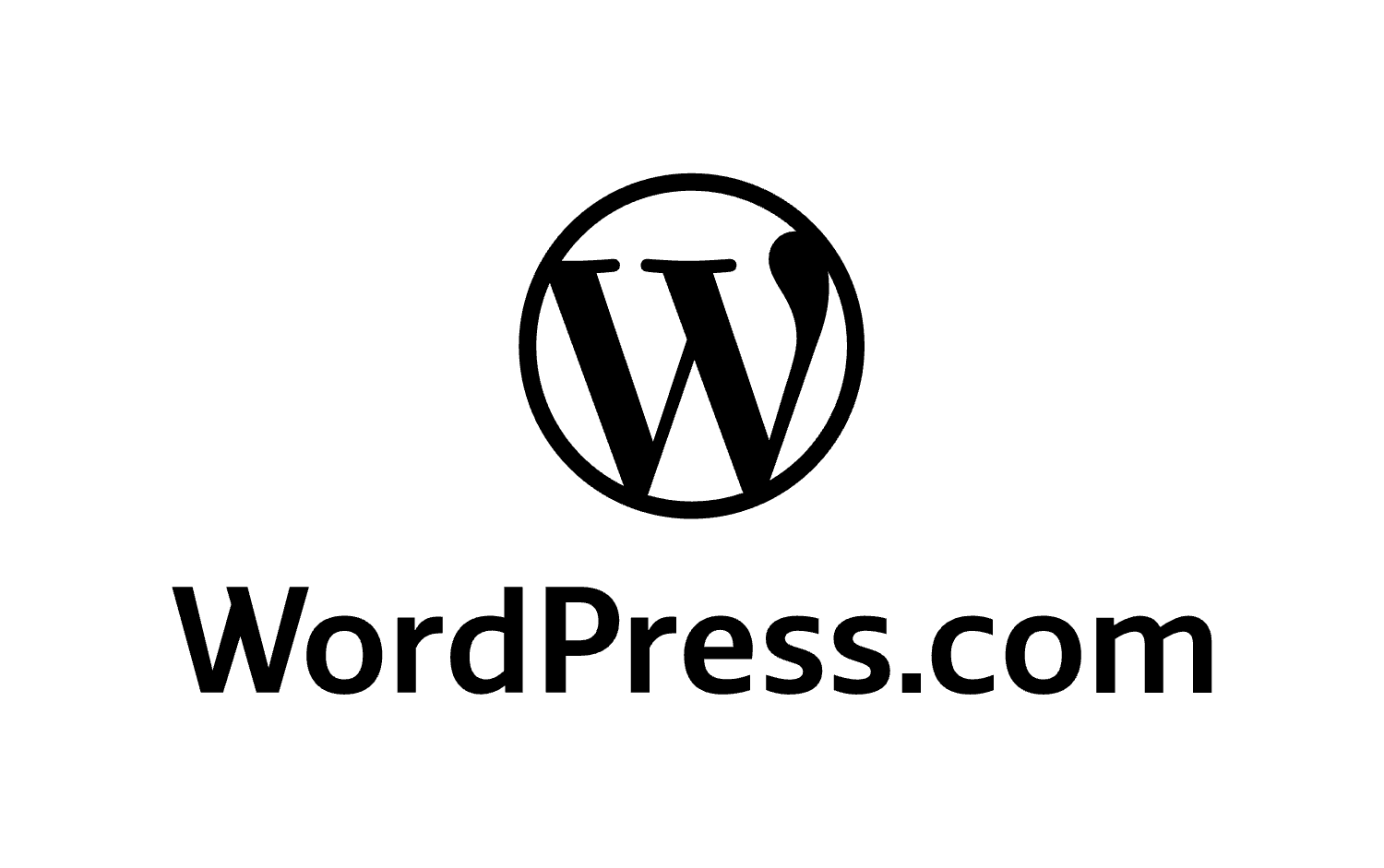Imagine a visitor clicks a link to your website—only to be met with a “404 Page Not Found” error. It’s frustrating, it looks unprofessional, and worse, it can sabotage your SEO rankings.
That’s where 301 redirects come into play.
In this comprehensive guide, you’ll learn everything you need to know about 301 redirects in WordPress, including what they are, when to use them, how they affect your SEO, and multiple step-by-step methods to implement them using plugins and manual coding.
Whether you’re rebranding, cleaning up your permalink structure, or deleting outdated content, this guide will help you preserve traffic and protect your SEO.
What Is a 301 Redirect in WordPress?
A 301 redirect is a server-side instruction that tells browsers and search engines that a web page has permanently moved to a new location.
When someone types in or clicks the old URL, they are automatically redirected to the new one without having to do anything.
In WordPress, this can be implemented with or without the help of plugins. And while there are different types of redirects—such as 302 (temporary) and 307 (temporary with method preservation)—301 is the one that transfers both user and SEO value permanently.
Think of it like forwarding your postal mail to a new address. You’re telling the search engine, “Hey, this content isn’t here anymore, but you can find it over there instead.”
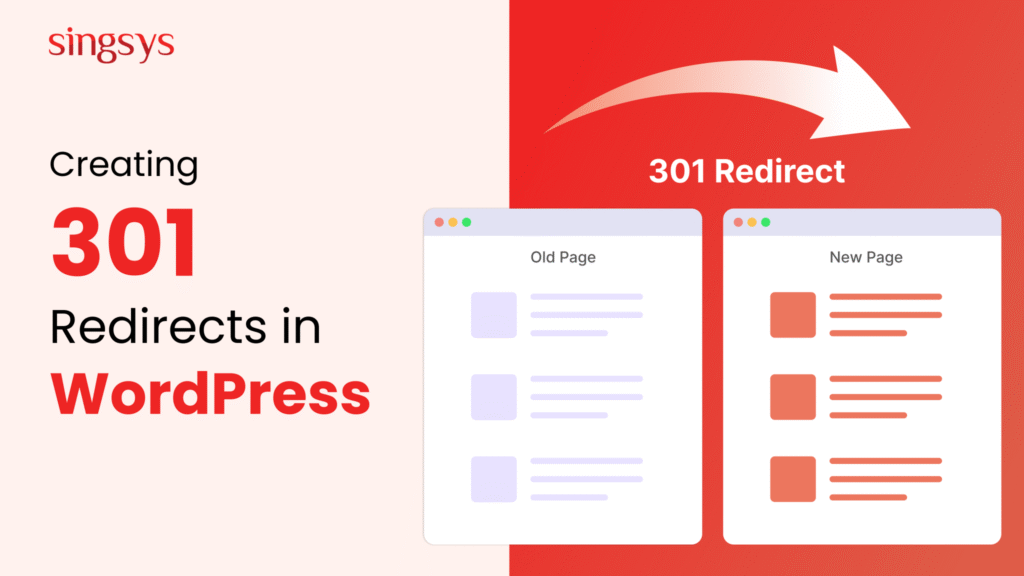
Why Do 301 Redirects Matter?
1. Preserve SEO Value
When a page is deleted or moved, any links pointing to it become broken. If that page had backlinks, removing it would mean losing all of that authority. A 301 redirect passes most of the SEO “link juice” to the new destination.
2. Improve User Experience
No one likes clicking a link and finding an error. Redirects ensure that users seamlessly land on the content they’re looking for—even if it’s moved.
3. Maintain Analytics & Conversion Tracking
By redirecting old URLs, you ensure that your marketing campaigns, links in social media posts, and external backlinks still lead somewhere valuable.
Common Situations That Call for a 301 Redirect
There are several scenarios where 301 redirects should be considered:
- Changing the permalink of a blog post
- Deleting outdated or underperforming pages
- Merging several posts into one
- Switching to a new domain
- Moving from HTTP to HTTPS
- Rebranding products or services with updated URL structures
- Fixing broken backlinks to maintain referral traffic
Failing to implement proper redirects can lead to a loss in organic rankings, higher bounce rates, and decreased trust from your visitors.
How to Check if You Need Redirects
Before jumping into implementing redirects, conduct an audit to identify broken links or changed URLs.
Tools like:
- Google Search Console (check for crawl errors)
- Screaming Frog SEO Spider
- Broken Link Checker plugins
- Ahrefs or SEMrush (for finding lost backlinks)
…can help you locate pages returning 404 errors or those missing from your sitemap.
How to Set Up 301 Redirects in WordPress (Step-by-Step)
There are several methods to implement 301 redirects depending on your comfort level and site configuration.
Method 1: Using All in One SEO (AIOSEO) Plugin
If you already use All in One SEO, you have access to one of the most robust redirect managers available in the WordPress ecosystem.
Step-by-Step:
- Install AIOSEO Pro
You’ll need the Pro version to access the Redirection Manager. - Activate Redirects
Go to AIOSEO » Redirects, and click “Activate Redirects.” - Choose Redirect Method
PHP is recommended for beginners. Server methods (Apache/NGINX) are more advanced. - Add a Redirect
- Source URL:
/old-page/ - Target URL:
https://yoursite.com/new-page/ - Redirect Type: 301 Moved Permanently
- Source URL:
- Save and Monitor
You can view the number of hits and toggle redirects on or off as needed. - Fix 404s Automatically
Enable 404 Logs in AIOSEO Settings to catch and redirect broken URLs with just a few clicks.
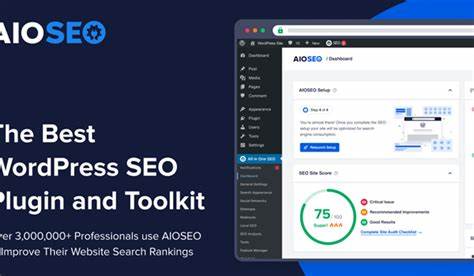
Method 2: Using the Redirection Plugin
Redirection is one of the most popular free plugins for managing 301s.
Steps:
- Install and Activate
Go to Plugins » Add New, search for “Redirection,” install and activate it. - Initial Setup
You’ll be guided through setting up logs and enabling monitoring of permalink changes. - Create a Redirect
- Source URL:
/old-url/ - Target URL:
/new-url/ - HTTP Code:
301
- Source URL:
- Advanced Options
Use regular expressions, conditional redirects, and track 404 logs for fine-tuned control.
Method 3: Using Simple 301 Redirects
As the name implies, this plugin is best for users who want an ultra-simple interface.
How to Use:
- Install and Activate
- Go to Settings » 301 Redirects
- Enter:
- Request:
/old-page/ - Destination:
https://yoursite.com/new-page/
- Request:
- Click “Save Changes.”
Great for basic redirect setups.
Method 4: Redirecting Individual Pages with “Page Links To” Plugin
If you want to keep a post live but send visitors to another URL (e.g., affiliate offers, product listings), this plugin is perfect.
Process:
- Install and activate “Page Links To.”
- Edit the post or page you want to redirect.
- Scroll to the meta box titled “Page Links To.”
- Enter the destination URL and choose whether to open it in a new tab.
- Save the page.
Now, that page will redirect silently without needing to delete it.
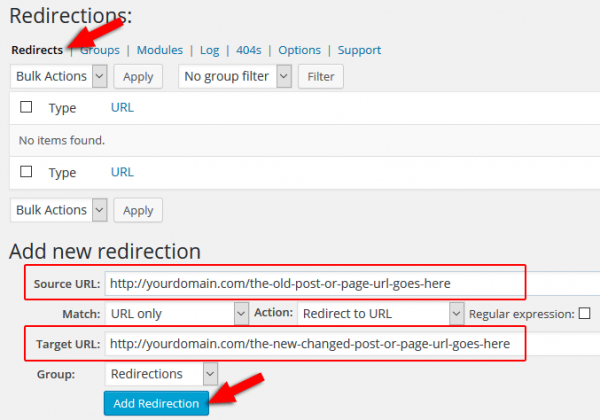
Method 5: Manually Editing the .htaccess File
Warning: This method is powerful but risky. A wrong line can crash your entire site. Always create a backup.
When to Use:
- You want lightning-fast redirects at the server level.
- You’re comfortable editing backend files.
How to Do It:
- Access Your Site via FTP or File Manager
Go to your root directory (usually/public_html/) and find.htaccess. - Add This Code Below
# END WordPress:
apacheCopyEditRedirect 301 /old-page/ https://yourdomain.com/new-page/
- Save the file and test your redirect.
How 301 Redirects Affect SEO
Google and other search engines understand 301 redirects as a “permanent move.” When implemented correctly:
- Link equity (aka “link juice”) is preserved
- Rankings for the old page are passed to the new one
- Crawl budget is optimized (no wasted bot visits on 404s)
However, frequent mismanagement—like redirect chains (Page A to B to C) or loops (Page A to B, then back to A)—can dilute rankings and confuse search engines.

Pro Tips for Managing Redirects
- Always test: Use tools like HTTP Status Checker or Chrome DevTools to verify the correct status code is returned (301).
- Avoid chains and loops: Redirect directly to the final destination.
- Update internal links: Change links within your content to point to the new URLs instead of relying on redirects.
- Keep it clean: Periodically audit your redirects and remove unnecessary ones.
- Track changes: If using plugins with logging features, monitor what URLs get hits to refine your SEO strategy.
Full Site Redirection: Moving to a New Domain
If you’re switching domains, you’ll need to set up wildcard redirects.
Example in .htaccess:
apacheCopyEditRewriteEngine on
RewriteCond %{HTTP_HOST} ^oldsite\.com$ [OR]
RewriteCond %{HTTP_HOST} ^www\.oldsite\.com$
RewriteRule ^(.*)$ https://newsite.com/$1 [R=301,L]
This ensures all pages from the old domain redirect to their respective versions on the new domain, preserving traffic and SEO.
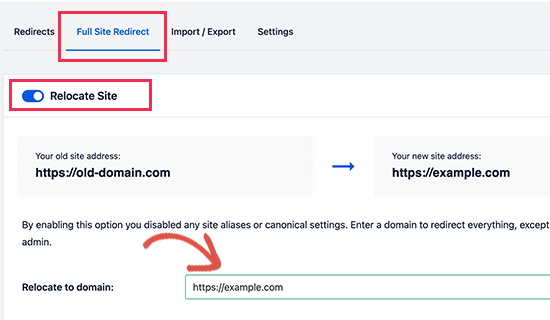
Frequently Asked Questions (FAQs)
Q1. Do 301 redirects affect page speed?
Slightly, especially if handled via plugin. Server-level (htaccess) redirects are faster.
Q2. Can I redirect one page to multiple URLs?
No. A single source URL should point to a single destination.
Q3. How long should I keep a 301 redirect?
Permanently. It’s meant for permanent moves, so remove it only when traffic and links have completely migrated.
Q4. Do 301 redirects impact Google indexing?
Yes—but positively, if used correctly. Redirects help consolidate indexing signals.
Conclusion
301 redirects are a powerful, essential part of managing a WordPress website—especially as it evolves. Whether you’re rebranding, cleaning up your URL structure, or just fixing broken links, proper use of 301 redirects can help you preserve your traffic, protect your SEO, and create a smoother user experience.
From beginner-friendly plugins like Simple 301 Redirects to advanced server-level changes via .htaccess, you now have multiple tools at your disposal to implement effective redirects.
Take the time to audit your site today and fix any broken paths. The long-term benefits in SEO and user trust are well worth the effort.